EASY GUIDE There are many ways in which your taskbar can stop working. Learn how to fix Windows 10 taskbar not working through this guide.
If you’re having trouble getting your File Explorer to run on Windows 10, no worries. This post provides the right solutions for you. Read on and follow the easy-doing steps with images below.Note that File Explorer in Windows 7 is called Windows Explorer. The fixes here also suit for Windows 7 Windows Explorer not working properly as well even though the images are shown in Windows 10. 1: Change display settings1) Follow the path: Start button Settings System.2) On Display panel, change the size of your text to 100%, 125%, 200% etc.
Windows 10 Start Menu And Taskbar Not Working
Don’t set it to 175% thought, 175% is reported to be the cause of this problem.Check to see if you can access to File Explorer now.2: Check for possible faulty programsSome say that it is the antivirus program AVG that triggered this error. Once shut down from Task Manager, File Explorer is back.You should do the same as well. Check to see if there are something unusual happen when you lost access to File Explorer. For example, see if you can spot icon disappearance or situation similar to this.3: Restart in task manager1) Press Ctrl + Shift + Esc to start Task Manager. Then locate Windows Explorer.2) Right click Windows Explorer and choose End task.3) On top of the Task Manager window, click File option and choose Run new task.4) Type explorer.exe in the box and then hit Enter.4: Clear history cache and create new path1) Right click the File Explorer icon on the task bar, then choose Unpin from taskbar.2) On your keyboard, press Windows key and X at the same time, then select File Explorer from the list.3) Right click the Quick Access link and select Options.4) Under General tab, choose Clear under Privacy category. This will help you clear the File Explorer history.5) Right click on the blank spot on the desktop and choose New Shortcut.6) Then type in the following address: C:Windowsexplorer.exe and click Next.7) Rename the file to File Explorer and click Finish.8) Right click the newly created shot cut and choose Pin to task bar.This should help you fix the problem.5: Disable Windows Search1) Type cmd.exe in the search box. From the list of choice, right click Command Prompt and choose Run as administrator.Click Yes at the UAC window prompt.2) In the Command Prompt window, type in the following command: net.exe stop 'Windows search'Then hit Enter.If you would like to stop Windows search permanently, please do the following:a) Press Windows key + R at the same time, and type in services.msc.b) Locate Windows Search option, double click it to enter its Properties window.c) Change the Startup type to Disabled.
Then click OK to save the change.If things still haven’t gotten any better, you might need to consider perform a clean refresh of your Windows 10. If you want to have more information as to how to refresh Windows 10, you can refer to this.
Some new options have been added to the taskbar of Windows 10 to benefit users. Yet, errors occurred now and then, making people frustrated. What if this has happened to you?
Taskbar Not Responding Vista
How to fix when your Windows 10 taskbar is not working? Please keep reading to find answers.Specifically, taskbar not working issue is discussed widely during the past year. As an element of a graphical user interface, the actually has various purposes (the most direct one is to show the using state of programs and files). The taskbar is an essential part of Windows, so people care much about the related problems:. Windows 10 taskbar frozen. Unclickable taskbar in Windows 10. Windows 10 taskbar not working 2018.
Windows 10 taskbar is not working after update. Now, I’d like to tell more about the Windows 10 taskbar not working problem; show you the way to rescue data when taskbar stops working and how to solve this problem effectively. Note: Though there are some people complained that taskbar is not working in Windows 7 and Windows 8, I’ll mainly focus on fixing it and recovering data from it on Windows 10. The data recovery skills and fixes on other systems are similar. Problem Found: Windows 10 Taskbar Not WorkingRecently, the Windows 10 broken problem has been put forwards by many users.
They said that the taskbar stopped working suddenly and they are at a loss. While you’re enjoying the awesome functionalities of Windows 10 taskbar, you have to put up with the downside of it. Thus, please don’t be nervous when you run into the Windows 10 taskbar not working issue.Well, is there any way to make the taskbar work again? Of course, the answer is positive. In the following content, I’ll offer you some straightforward fixes to help you fix some of the most common issues found in taskbar. Please read the methods carefully and do what I suggest you to do strictly.In case that you may delete some files by mistake during fixing the problem, I strongly recommend that you read this post in advance. Data Rescue: Windows 10 Taskbar FrozenWhen you are running Windows 10, you may also encounter some problems, for instance, Windows 10 taskbar completely frozen.
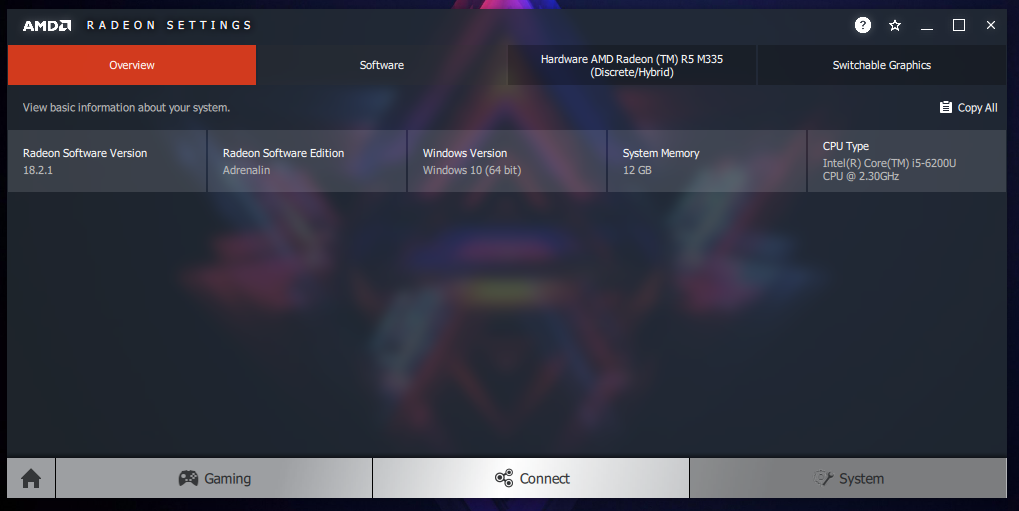
Under such circumstances, data may easily get lost if you use unsafe methods to try to fix the issue, or if you make mistakes during the problem repair process. How to Recover Data from Windows 10First of all, you should acquire the.